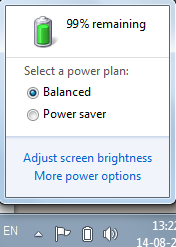 Maintaining optimal battery life is a difficult task for laptop users . By using optimized power setting on your windows OS and following some maintenance steps you can maximize the battery life of your laptop or any other mobile PC.
Maintaining optimal battery life is a difficult task for laptop users . By using optimized power setting on your windows OS and following some maintenance steps you can maximize the battery life of your laptop or any other mobile PC.1. Optimize power settings
Display and the hard disk are the two biggest power consumer of your laptop’s battery by chosing the right power plan you can make your battery last long . A power plan is a collection of hardware and system settings that control how your mobile PC manages power.Here are some best power plans for your windows operating systemWindows 7
Windows 7 has two default power plans The Balance Power Plan which Automatically balances performance with energy consumption on capable hardware. And the power saver plan which Saves energy by reducing your computer’s performance where possible. You can select any power plan according to your need by going to your laptop’s notification area on the windows task bar .
Windows Vista
Windows Vista has 3 power plans
1. Balanced : Offers full performance when you need it but conserves power when the computer is idle.
2. Power Saver :The best choice for extending battery life. The cost, however, is slower performance.
3. High Performance : Maximizes system performance at the expense of battery life.
Click on the battery icon at the notification area and select Balanced or Power saver mode according to your performance requirement
Windows XP
Windows XP has two power saver mode Portable/Laptop power scheme which Minimizes the use of power to conserve your battery but adjusts to your processing needs so that the system speed is not sacrificed. The other one is Max battery power scheme which Minimizes power use but does not adjust as your processing demands change. You should use Max Battery only in situations that require minimal processing, such as reading documents and taking notes in a meeting.
Go to the control panel and click on Performance and maintenance then click on power options On the Power Schemes tab of the Power Options Properties dialog box, click the arrow under Power schemes, and then click Max Battery.
2. Make use of hibernate , sleep and standby
Various windows operating system provides various power saving states . Windows 7 offers Sleep and hibernation (deep sleep ) . Windows Vista offers sleep and hybrid sleep (combination of sleep and hibernation) and windows XP offers standby (like sleep) and hibernation .In sleep state or standby state your display and hard disk turn off, and all open programs and files are saved in random access memory (RAM). In hibernation, your computer saves everything to your hard disk and then shuts down. When you restart the computer, your desktop is restored exactly as you left it. Hibernation uses less power than the sleep state (standby), but it takes a bit longer to resume.So if you are not going to use of laptop for a longer time use hibernation else use sleep or standby

